GFI MailArchiver can be a corporate email archiving solution enabling the email to be archived to a MS SQL database or an NTFS drive (with GFI MailArchiver version 4). It also provides users a web interface to check the archived email.
End users can log on to the web page by their AD accounts. They can browse and search the archived email (Now sitting in a different database).

Figure 1

Figure2
GFI MailArchiver also comes handy when you need to recover a single email. No matter it is out of the deletion retention period or deleted while holding the shift key. As long as the email is archived, you can recover it to the current email box or any email box like a charm.
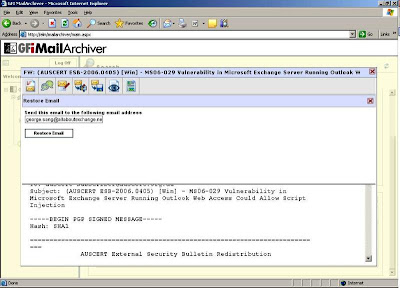
Figure3
You also manage and configure GFI MailArchiver through the web interface, but it provides you more options than a normal user after you log in.

Figure 4
You can decide what to archive, set up archive store databases and archived email retention period, assign different access level to different groups and etc.
I will talk about how to set up the Mailbox Manager Recipient Policy to work with the GFI MailArchiver in my next post.

