1. Confirm all you previous online backups are successful, including last Full backup and then Differential or Incremental backup(s).
2. Run a offline backup of the corrupt database and all transaction logs. This may take a while depending on how big the store is.
3. Ran eseutil and check the State of the database. In this scenario, it should show as Dirty Shutdown.
4. Do not try to run a repair of the database if you have successful backups. Run a restore instead.
This is how you restore the store database from the tape by using Symantec Backup Exec 10.1.
a. On the Exchange server
--- Open Exchange System Manager
--- Right click on the corrupt store and go to Properties
--- Click on Database tag and tick This database can be overwritten by a restore (Figure 1)
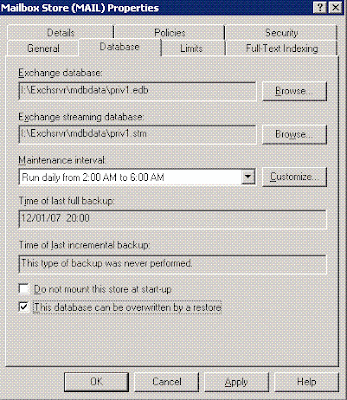
Figure 1
b. Open Symantec Backup Exec and choose Restore
--- In Source -- > Selection, choose the store you need to restore
--- In Settings -- > Microsoft Exchange, tick No loss restore (do not delete existing transaction logs) under Exchange 2000 and Exchange 2003
--- Choose a temporary location for log files
--- If it is the last restore set, tick Commit after restore completes. This will allow the transaction logs to be replayed after restore. (In our work scenario, we run a full backup once on the weekend and differential backup every week day. Since the transaction logs will be purged after each full backup, the differential backup will only backup the transaction logs. Therefore, the full backup is the last restore set in this case.) (Figure 2)
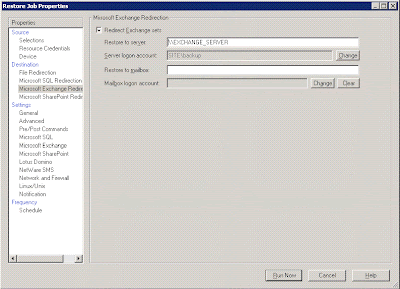
Figure 2
c. On the Exchange server
--- Open Exchange System Manager
--- Right click on the corrupt store and go to Properties
--- Click on Database tag and un-tick This database can be overwritten by a restore
d. Re-mount the store.
Now the store should mount. This is not finished yet. You should now run a new online full backup.
Be noted, backing up the corrupt database, restoring and replaying transactions all take time. You should have a detailed disaster recovery plan and always run a fire drill on you test environment once a while.
This outage affected three out of five stores. Some staff members asked why some people could still send and receive email but they could not. Some people even thought it happened because their work was less important than others. Why they think like that? I don't know. Even you explained to them what had happened, they still gave you a suspicious look. My suggestion to you is, always think of something to say before this kind of thing happens.
Good Luck in recovering.
No comments:
Post a Comment